A small Introduction
Hey Fellas! Welcome to my new article in which I will write about how you can boost the performance of your windows pc/laptop by up to 60%!
I am a low-end laptop user who is also a gamer, so I usually keep googling stuff about how to boost my laptop's performance so I can play some modern games on it, and if you know a little about gaming you know that you need a powerful machine to play the latest games released. And the optimizations that I am gonna tell you can increase your system's performance by up to 60% or even more!
Also, this article is inspired by Hackathon Bootcamp and is the prompt of the second day of September's Bootcamp which was hosted by Sam Sycamore and Chris Bongers. It was a really awesome event in which I was able to learn so much and inspired by that I am making this series of articles known as Pc Optimisations and in this, I am gonna write maximum articles I can to help you with this topic. Also, this series is gonna be linear(i.e. you have to read the articles in order like this is part 1 if any of the articles are containing [Part x] you have to read its previous articles to get the maximum optimizations possible).
Why is your pc slow?

Now there can be a number of reasons which can lead to an awful performance by your pc, but the main ones are
- Low end/Old hardware
I don't need to explain it, of course, if you are using low-end hardware or maybe 5-year-old hardware this year it IS going to lag, now even that can be fixed up to a certain point that I will help you with.
- Lack of cooling in your system
Cooling is one of the most important things you need on your computer, it doesn't matter if you are having the fastest CPU on this planet, it will not perform well if its temperatures are higher than the sun itself!
- Bottleneck
Now, this is something that most people mess up with, imagine buying an Intel i9 but using 8GB of ram, your CPU will not be able to give its full performance, so your system should be balanced, which you can search on the internet but if you wish you can ask in comments too!
- Power saving plan(for laptop users)
Most of the laptops throttle their CPUs for longer battery life, now this is an annoying thing for low-end laptop users because it affects the performance to a great extent, so making a custom power plan for your laptop can help to increase its performance to a great extent.
Optimisations!
Now the main thing of this article that you guys came for, let's start it! (This can seem boring to some people but trust me, this is going to be worth it! Also, note that none of the steps will harm your pc unless your IQ is lower than your room temperature and you mess up something xD)
Deleting Hidden Junk Files
Now, this thing MASSIVELY affects your PC's speed, let's do it.
Press Windows key+R key and type temp then click ok, and it will open your windows explorer to a certain folder, now select all of the files and delete them, your computer might ask for administrator permissions, allow them. If some of the files are not deleting, press skip.
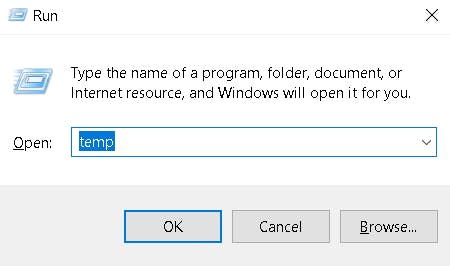
Repeat this step by opening %temp% and prefetch and deleting the files, and yeah skip the files that Windows doesn't let you delete.
Also make sure to delete those files from your recycle bin otherwise this will make no sense.
Disabling startup programs
Now if you are one of those users who are greeted by dozens of apps as soon as you boot up your OS, this is for you my friend, just a matter of seconds and your life will become much easier from now on.
For disabling startup programs, open up the task manager by pressing Ctrl+Shift+Esc and press on more details if your task manager is minimized.
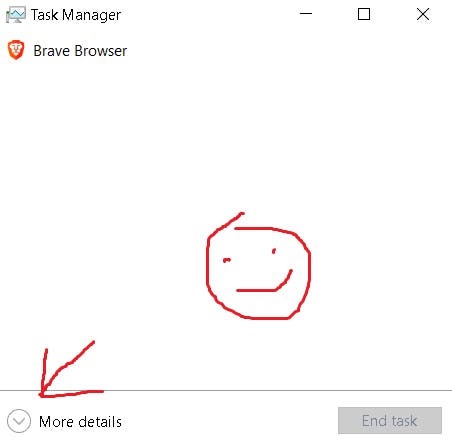
Now navigate to the Startup tab in the task manager and disable all the useless programs like Skyper or Onedrive and your apps like Discord etc. It will stop them from booting up with windows and will make your system respond faster.
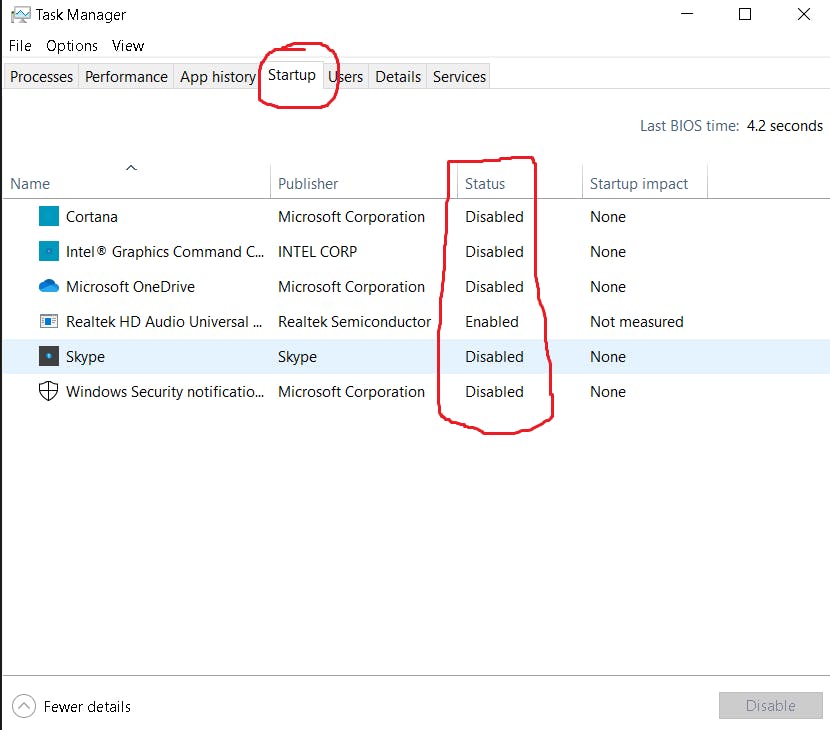
Uninstall Useless Apps
This is a basic thing to do, but still affects your computer's performance to a certain extent, for uninstalling apps, open Settings by pressing Windows key + I and Open the Apps tab.
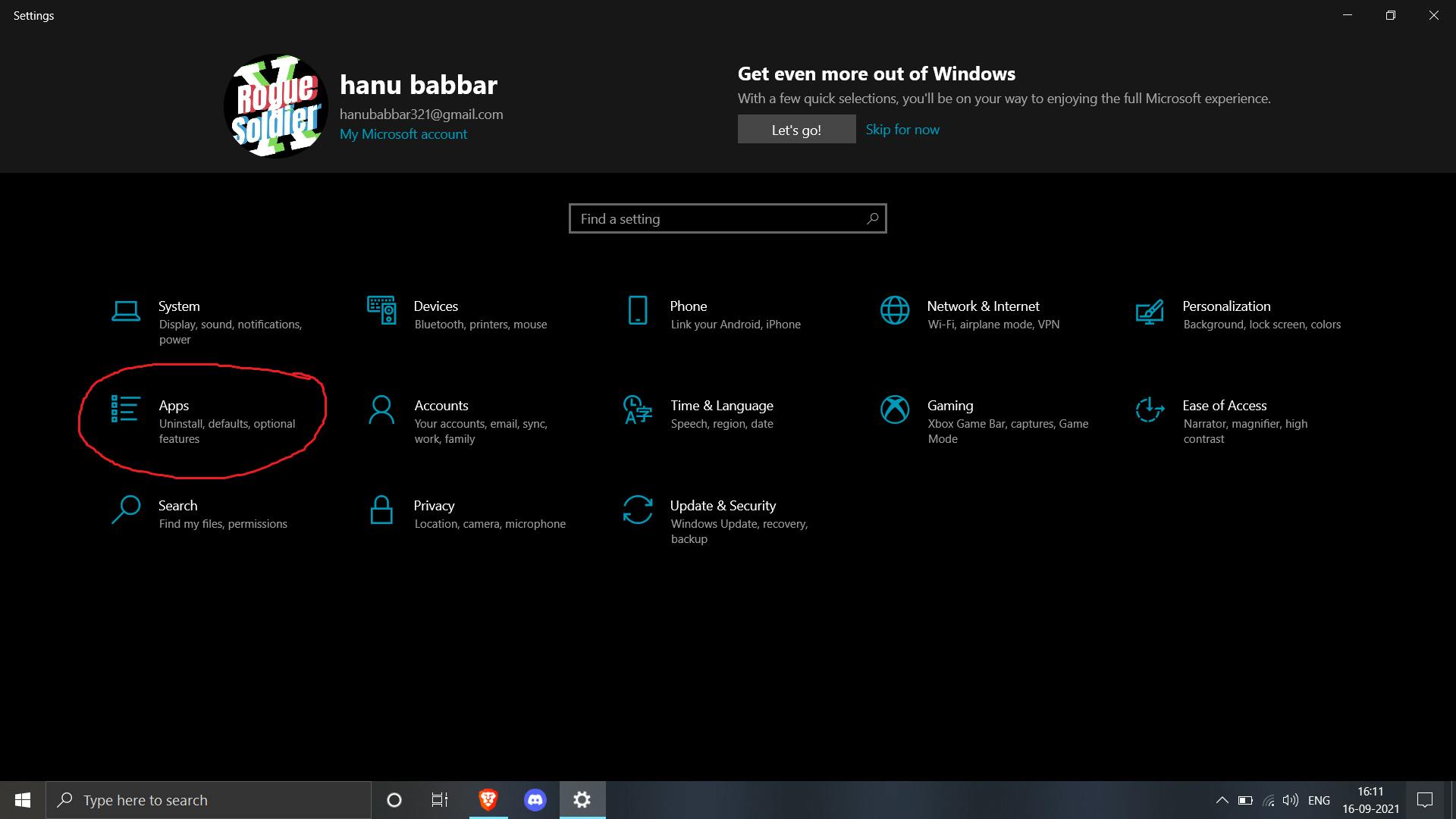
Now you can scroll or type the name of the app you are looking for in the search bar, click on it and press uninstall to uh..uninstall the app from your computer.
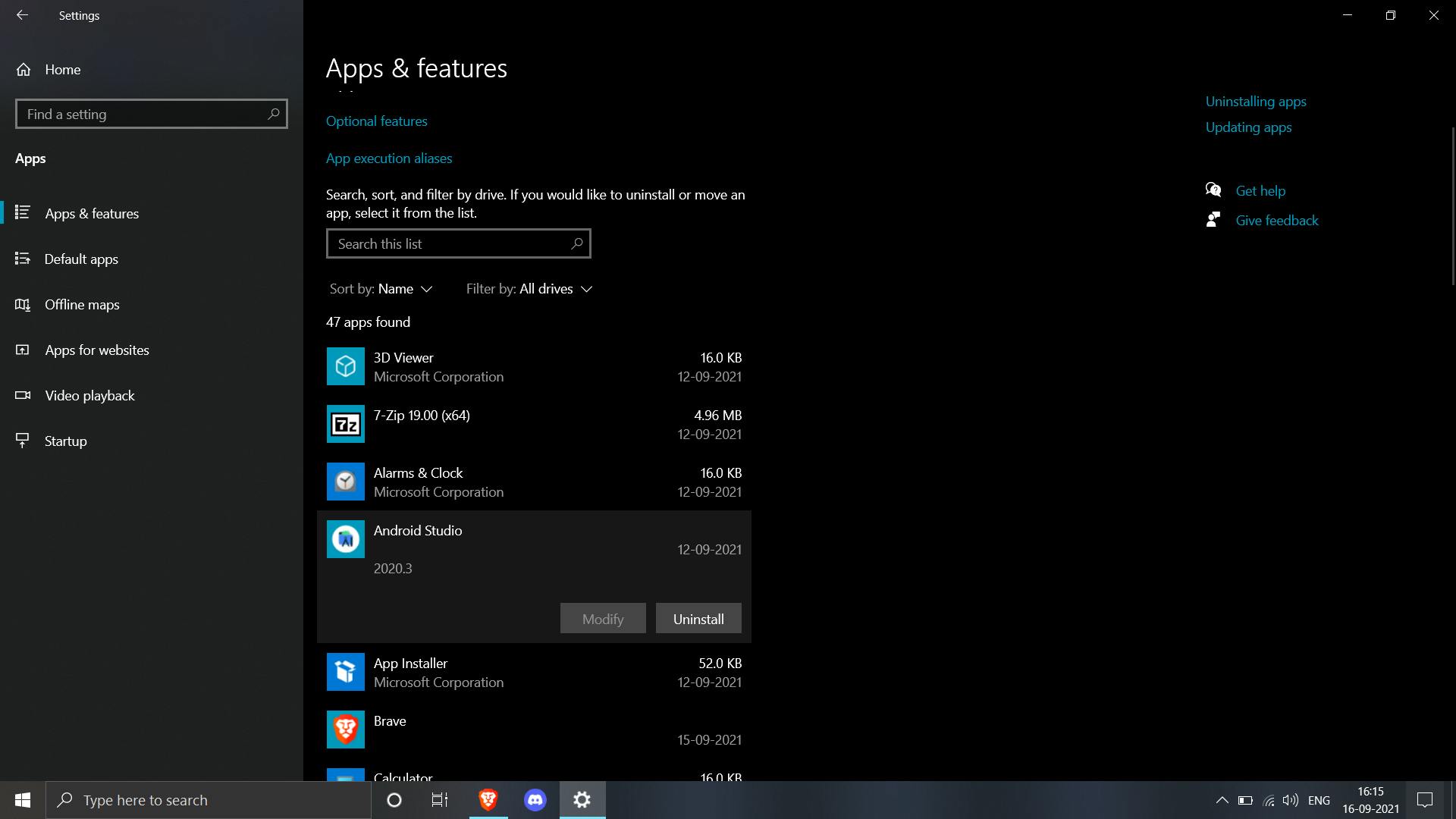
Creating a power plan(for laptop users only)
For this, we are gonna make a custom power plan for your laptop that will not throttle your CPU.
NOTE - This can lead to reduced battery backup, but will increase performance tremendously
Open settings again by pressing Windows key + I and search for Power & sleep settings and open it, now click on Additional power settings on the right corner and it will take you here. Now press on Create a power plan
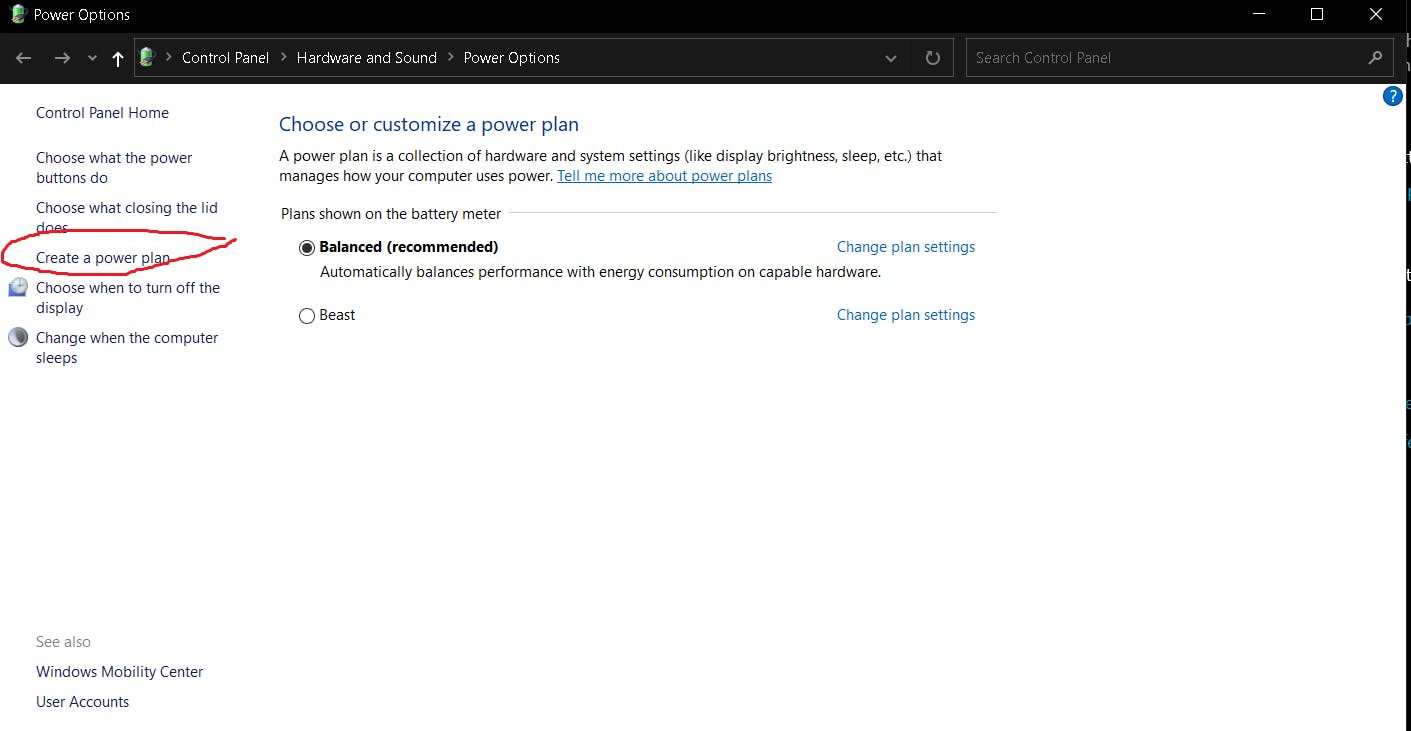
Set it to High performance and name it whatever you want, then press Next and the press Create.
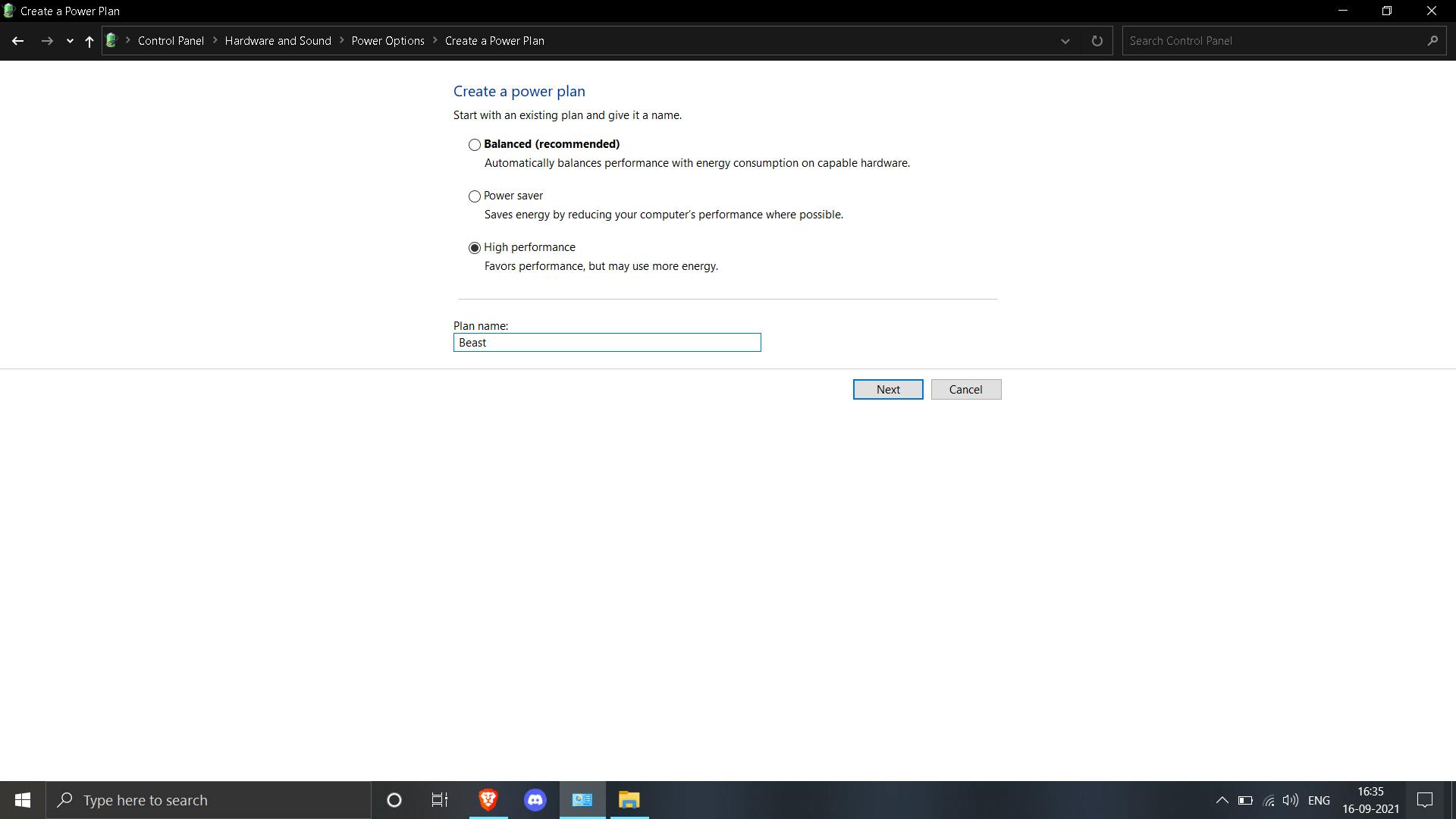
It will prevent any throttle to your CPU from your battery and it will be able to give you much more performance on the cost of some battery life, but the performance boost which you will get is surely gonna be worth it!
End of part 1
As I said above, this was just part 1 of optimizations, there are still a ton of optimizations that you can do to improve the performance of your computer which I will follow in the next parts, maybe they are already released when you are reading this article so make sure to check the Pc optimizations series on my blog.
If you have made it this far, please make sure to like this article and leave your thoughts by leaving a comment, also this series was started because of Day 2 of Hashnode bootcamp where they gave a prompt on making a series on a topic on technical blogging, so make sure to check that out!
Thanks for reading!